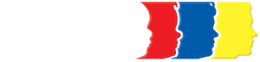Below are some frequent questions about our patient portal. Please feel free to call our office at 334.793.1881, ext. 2699, if you have additional questions.
FAQ
Below are some frequent questions about our patient portal. Please feel free to call our office at 334.793.1881, ext. 2699, if you have additional questions.
How can I find my username or reset my password?
- You will receive an email with your username from FollowMyHealth when you create your child’s portal account. If you chose the FMH login method, you could use the Forgot Username link or Forgot Password link to have the reset link sent to the email address used to create the account. You can also contact our office at 334-793-1881 x2699 to request an email to be sent with your current username. However, we do not have access to your password, nor do we have the option to reset your password. Password resets can only be done by the patient/legal guardian.
- If you used Google, Yahoo, Facebook, or Outlook to create your login, you would need to request a password reset from that company.
Can a grandparent or step-parent request a portal account?
Only legal guardians may request portal accounts. If someone other than a biological parent requests a portal account, they must provide documentation proving legal guardianship before an invitation can be sent.
Why is Dothan Pediatric Clinic not listed under Healthcare Organizations?
- Accounts for our patients must be created through an email invitation, and accounts created from this link are automatically connected to Dothan Pediatric Healthcare Network. If you are being prompted to “Connect to an organization”, please contact our office at 334-793-1881 x2699 to request an email invitation to create an account.
- They are already connected to our organization and need to choose the option to set up at a later time. Once on the home page they need to be sure to choose their child’s name from the account drop-down list.
Why cannot I not see my child’s information?
There are two reasons why this may occur:
- Make sure to choose your child’s name from the account list each time you log in. If there is not a drop-down list for accounts, please contact our office at 334-793-1881 x2699 to request an email invitation to create an account that will link to our office and your child’s health records.
- An account was created from the FollowMyHealth website and not from the email invitation. Please contact our office at 334-793-1881 x2699 to request an invitation.
How do I link my children’s accounts?
- If you have an account for one child and receive an email invitation for another child, simply choose the “Sign in and add this connection” option when creating an account for your other child. If you have created separate accounts for your children, we can delete those accounts and send a new invitation. Please provide the names and dates of birth for all children under the age of 18 that you are requesting to be proxy for, along with your name and relationship with the children, and your email address.
Why is my child’s name listed multiple times in the account drop-down and can I delete them?
- Your child’s name may be listed more than once in the account drop-down list if you have created multiple accounts. Multiple accounts can occur when you feel you have set up your account incorrectly or you have not contacted Dothan Pediatric Healthcare Network to request an email invitation to link your records.
- You cannot delete or remove the incorrect accounts unless you set up a new portal account under a completely different email. However, you can go to each invalid account and update demographics to “Do not use” so you will only see the correct account with your child’s name in the account list.
Why am I not receiving email notifications about updates to my child’s portal account / How do I update my email address to receive FMH updates?
- You will receive an email notification when new information is available in your child’s portal account as long as there is a valid email address in notifications. Preferences and notifications can only be updated using a PC. You can enable Push Notifications on mobile devices that will display the number of updates in your portal account on the FollowMyHealth icon.
How can I get text appointment reminders?
- You can only change notifications to request text reminders by logging in to your account on a PC. On the home page, do not choose your child’s name. On the top right, choose Preferences, My Account, and then Notifications. Click the link to add your cell phone number and carrier. You will receive a text with a verification number. Enter this number and choose to verify. You can then check the box next to “Text” for each type of notification you wish to receive as a text message. Only appointment reminders will send all of the information in a text. All other updates will generate a notification text that new information is available and to log in to your account to view.
Why does my provider’s name not show as an option to send messages to?
- Patients have not seen that provider in the past OR
- The provider has not been set up correctly in Follow My Health. The patient will need to contact our office at 334-793-1881 x2699 to have this information updated.
How do I send a message to my doctor’s nurse?
Login to your portal account and choose your child’s name from the account list.
You may send a message to your provider’s nurse by choosing one of the following methods:
- Using a PC, click the Send a Message tab at the top of the screen, or Compose under the Messages tab. Choose a provider from the list and click continue. It will only show providers that you have previously seen.
- On an iOS device, tap Messages at the bottom of the screen, and click the Compose icon in the top right corner.
- From an Android device, click the Menu icon on the top left and choose Message icon in the bottom right corner. Choose a provider’s name from the drop-down list, type your subject and message, and click send in the top right corner.
You will receive a response in your patient portal inbox.
How do I request a form?
- Login to your portal account and choose your child’s name from the account list.
- Use one of the Message features listed above to request a form. Enter the type of form in the Subject, and in the body of the message enter how you would like to receive the form (pick-up, mail, fax), and phone number where you can be reached for any questions. Please provide a mailing address to have the form mailed, or a fax number if you would like the form to be faxed. Please remember there is a 10-day completion time for all forms.
- Our updated Forms Policy is available on our website under Patient Resources. You will receive a response in your portal account inbox when the form has been completed.
- Only legal guardians/patients can request forms through the patient portal.
How do I request a medication refill?
Login to your portal account and choose your child’s name from the account list.
You may request a medication refill by choosing one of the following methods:
- On a PC, choose the My Health tab, the Medication tab, and then click the Refill icon (pill bottle) beside the medication you would like to refill.
- On an iOS device (iPad, iPhone), click on More in the bottom right corner and then click on the RX Renewals icon.
- On an Android device, click the Menu icon on the top left and choose Renew Prescription. Select medication drop-down and choose your medication. Your pharmacy should auto populate and then click send in the bottom right corner.
If you cannot refill using the steps above, you can use the Message feature to request the refill. Enter “Refill” in the subject, and the name of the medication in the body of the email.
How do I request an appointment?
Login to your portal account and choose your child’s name from the account list.
You may request a check-up appointment by choosing one of the following methods:
- On a PC, click on Schedule an Appointment tab or Schedule button on the Home screen. Choose the appointment type and click continue. Choose the provider and click continue. Enter the date and time preference and click to save time preference. Enter the reason for the appointment and click to schedule your appointment.
- Using an Android device, click the Menu icon on the top left, choose Appointments, and then click the Appointments icon on the bottom right. Choose the appropriate information in each section, and then click Schedule.
- On an iOS device, tap Appointments, and then click the plus sign to enter new appointment. Choose your preferences for appointment type, provider, date and time. Click the reason and enter the information. Click schedule.
You will receive a response to your appointment request via the patient portal. Please check your child’s portal Inbox to know when your appointment is scheduled.
How do I view/print my child’s immunizations?
- Login to your portal account and choose your child’s name from the account list.
- Click on the My Health tab and choose Immunizations. You can then view your child’s immunization history or click the Send dropdown list for the option to email, print, or fax.
Can I print my child’s medical records from the portal?
Login to your portal account and choose your child’s name from the account list.
- Using a PC, choose My Health tab and click on the Send dropdown in the top right corner for options to email, print, or export.
- Using an Android device, choose My Health from the Menu, and then click the export icon in the top right corner to either email medical records or fax them.
- Choose My Health on an iOS device, and then click the Export icon. Choose to print.
How do I view billing information?
Login to your portal account and choose your child’s name from the account list.
- Using a PC, choose Billing from the My Account drop-down at the top of the screen.
- Choose the Menu on the top left of Android devices and choose Billing.
- Tap More on the bottom of the iOS device to view billing information.
- To pay a bill please visit our home page on our website and click on the yellow tab labeled “Make a payment.” You will be able to make a secure payment without the use of a username or password.
Can the patient/guardian upload medical records, forms, or letters through the patient portal?
- Unfortunately, our portal is not bidirectional. Any medical records, forms, or letters that are uploaded to the patient portal by the patient/guardian can only be seen by the patient/guardian. It does not transmit into our computer system.
My question isn’t listed, so how do I receive assistance?
- To request a portal invitation or for assistance with an issue not listed above, please contact our office at 334-793-1881 x2699.